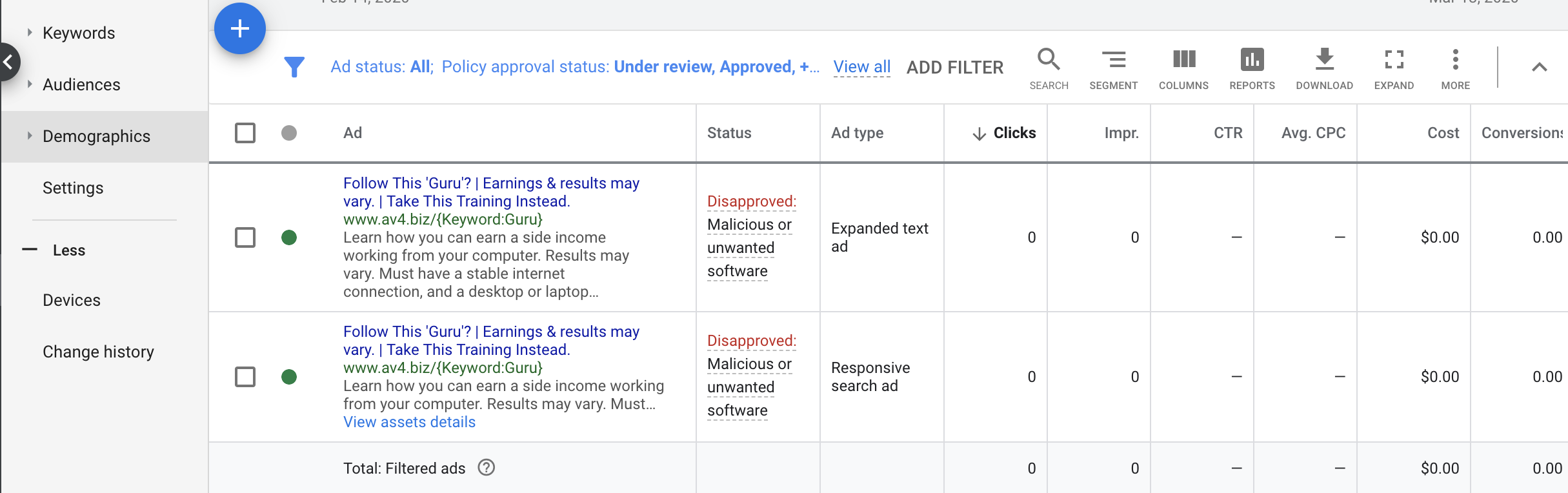
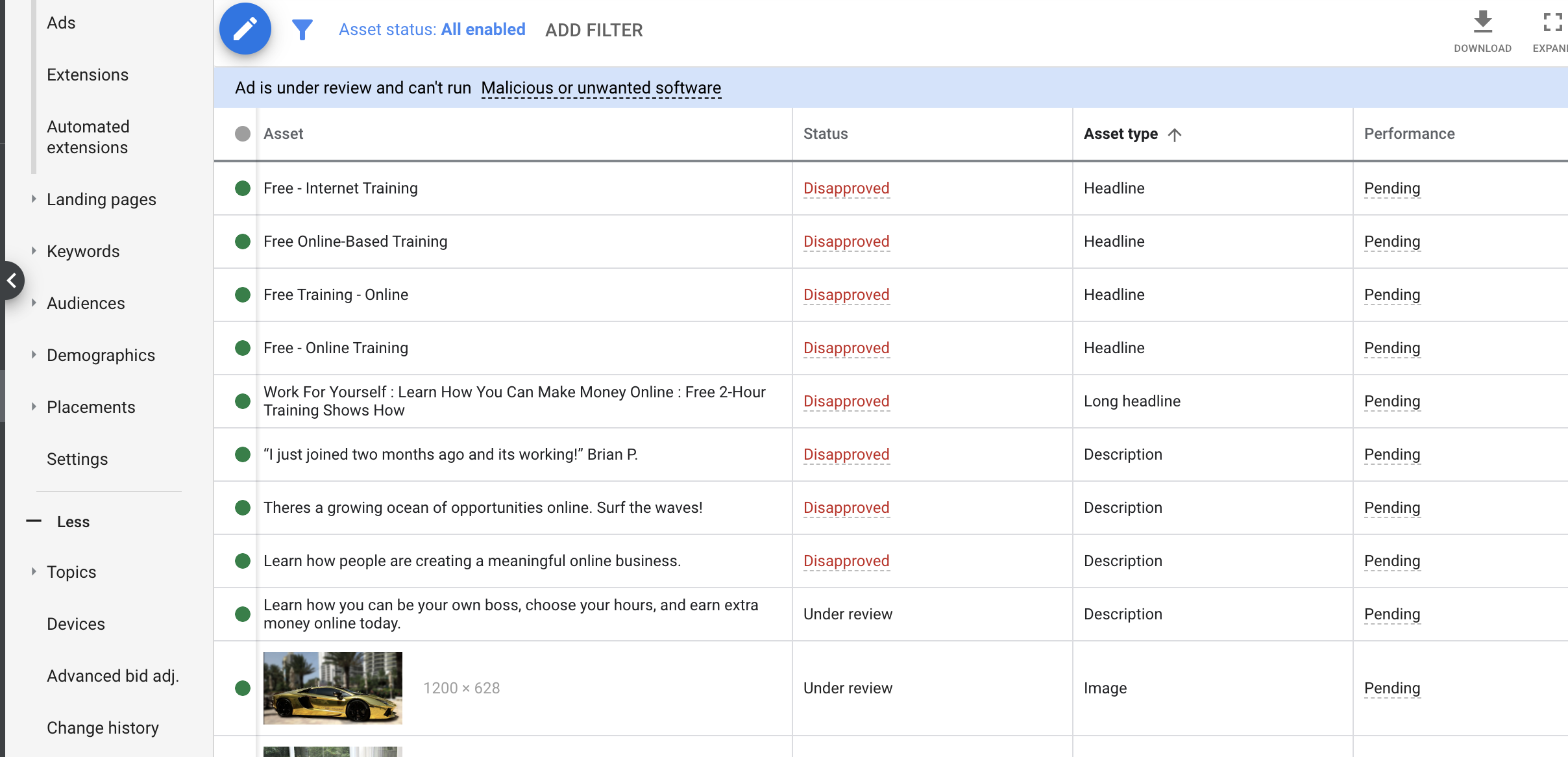
I followed the course instructions, but don’t know what triggered Google disapproval for Malicious or unwanted software.
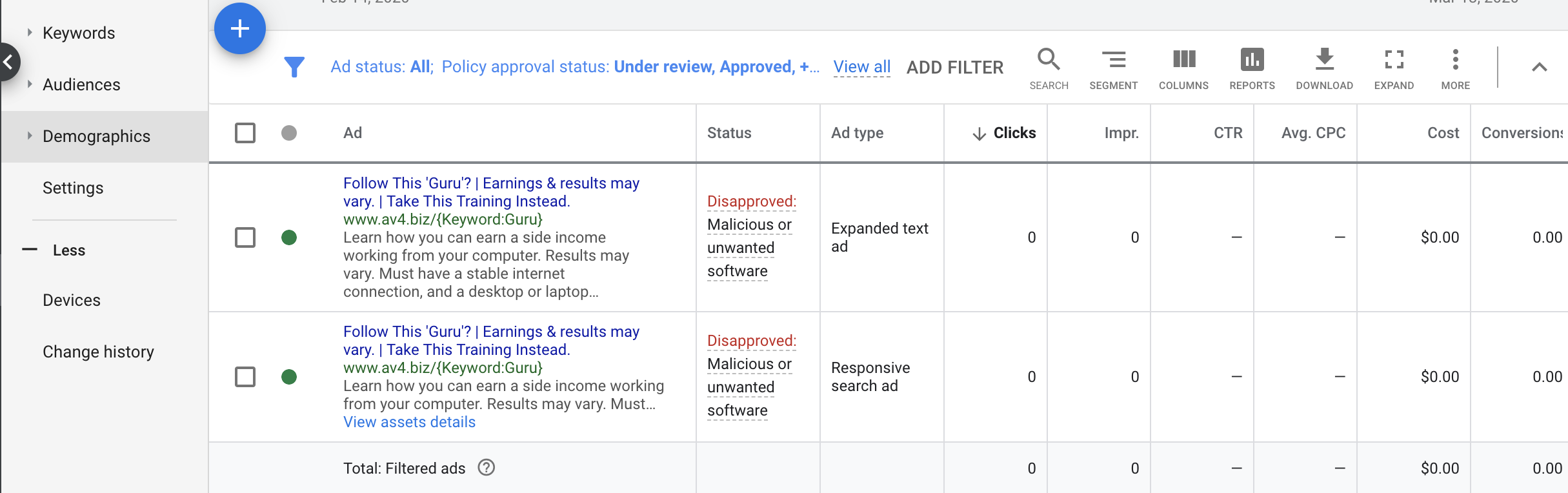
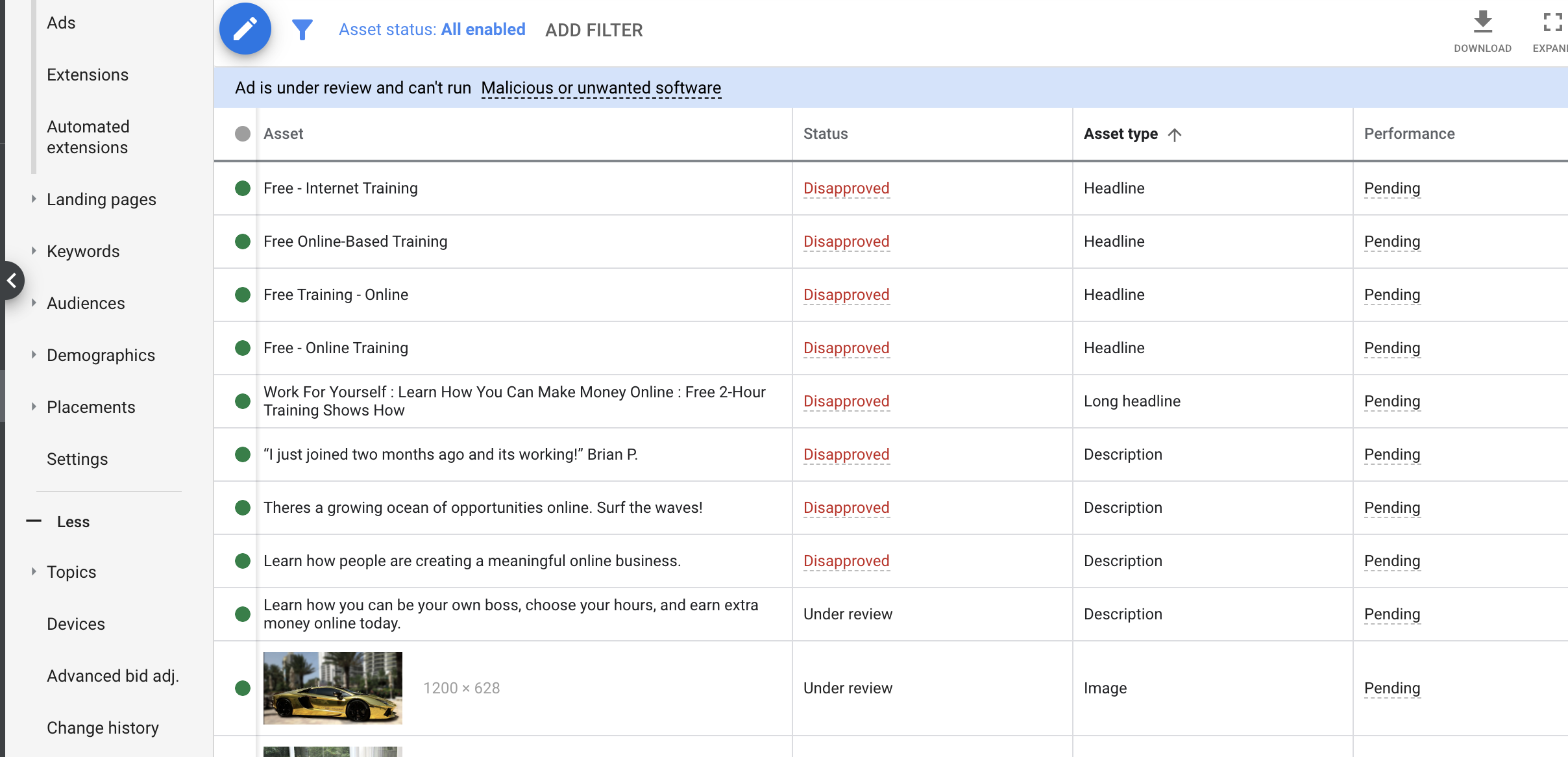
I followed the course instructions, but don’t know what triggered Google disapproval for Malicious or unwanted software.
Hi @dalehitt! I’m sorry to know that your ad got disapproved.
If your Ads are disapproved due to malicious content, then you should check your website on Google Search Console. Also, open your website in Google Chrome. Go to Developer Tools by clicking on --> three dots on the top right corner in Chrome --> More Tools --> Developer Tools. Then choose the Network tab and refresh your website. Once the list is populated, look for links that have a status other than 200 and analyze them in order to cleanse your website.
This almost always happens from WordPress websites and often times from websites that use nulled themes and/or plugins. Cleaning a site is rather difficult since the malware is not always present. It can be slip-streamed into CSS and JAVA files by the rogue developer.
The nulled or hacked plug-in and/or theme will need to be removed completely and then you will also need to purge the website/server cache. In some cases, all Google Ads have to be deleted and remade, and the webserver completely wiped by the hosting company and the new website reinstalled. After that, you have to wait a few days, remake a single ad and let the system approve/disapprove the ad. If it once again disapproved, you have to contact Google Ads support and explain the steps you took to clear the issue and insist on specific details related to the issue.
Insist on them to clear the cache of their tool before re-scanning your website. Insist that you have taken extreme measures to clear your website and their scanning tool is reading old/cached data regarding your website.
I hope this helps.
Hi, @dalehitt. Here are some tips on troubleshooting malicious or unwanted software, I hope this helps.
If it once again disapproved, you have to contact Google Ads support and explain the steps you took to clear the issue and insist on specific details related to the issue. Insist on them to clear the cache of their tool before re-scanning your website. Insist that you have taken extreme measures to clear your website and their scanning tool is reading old/cached data regarding your website.